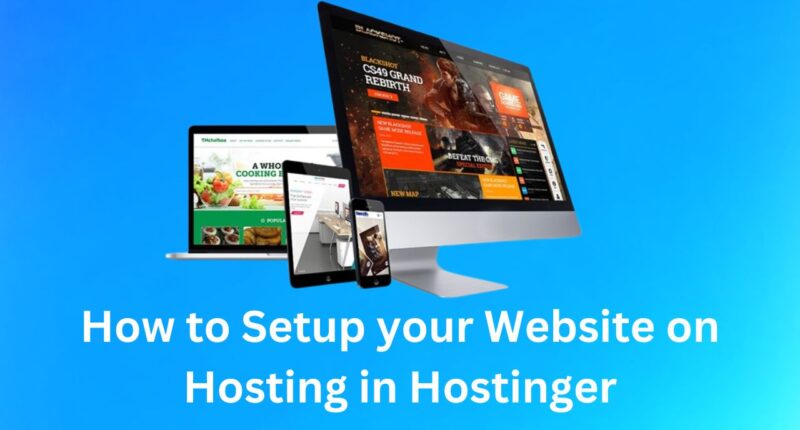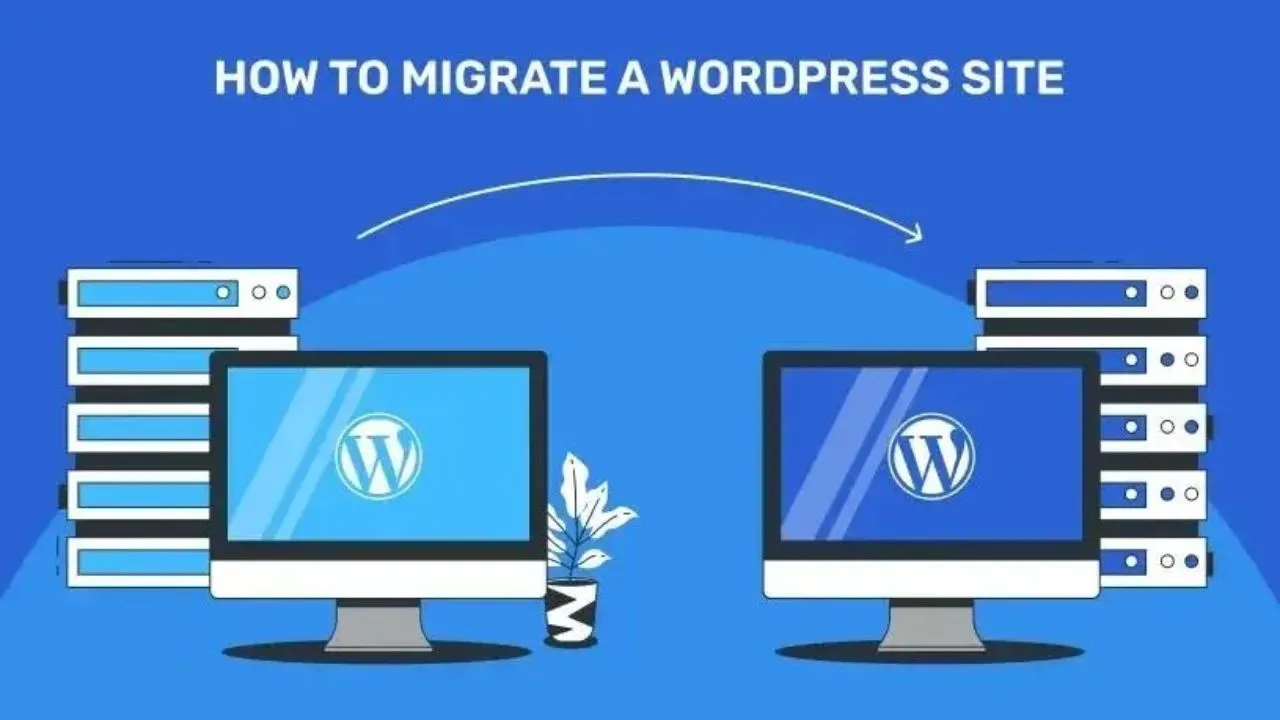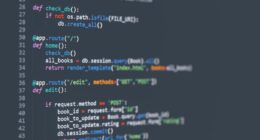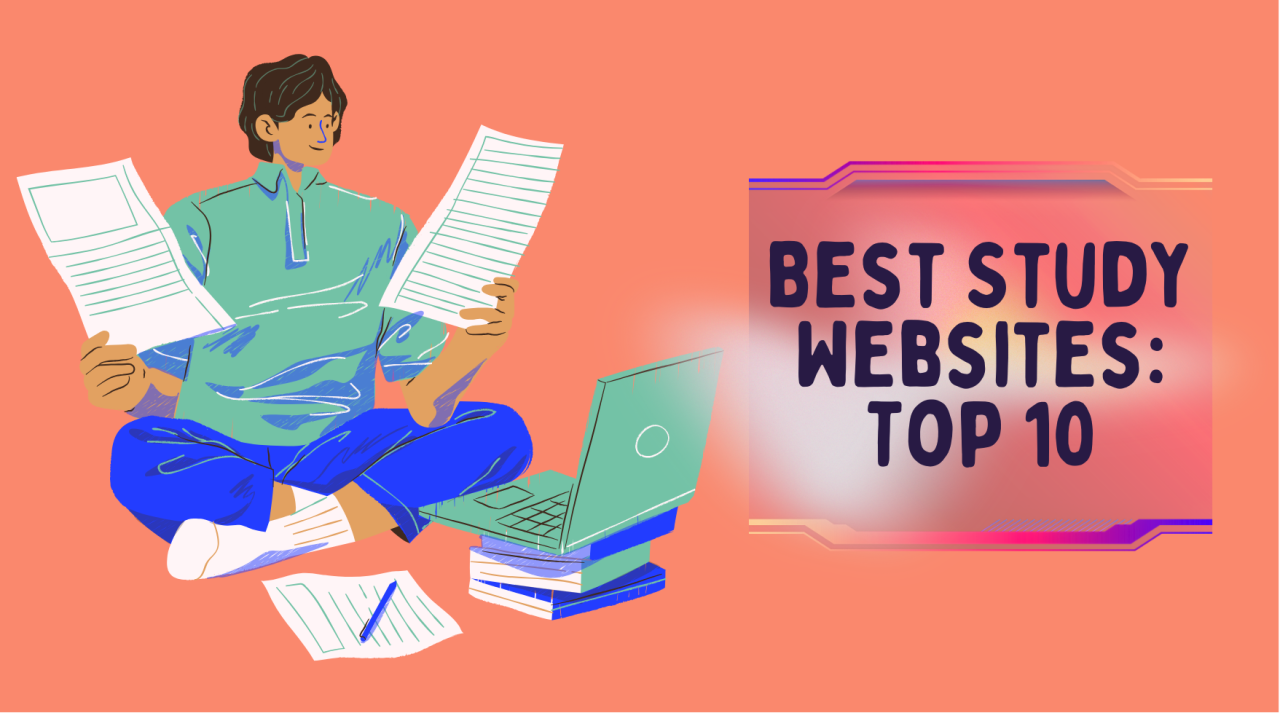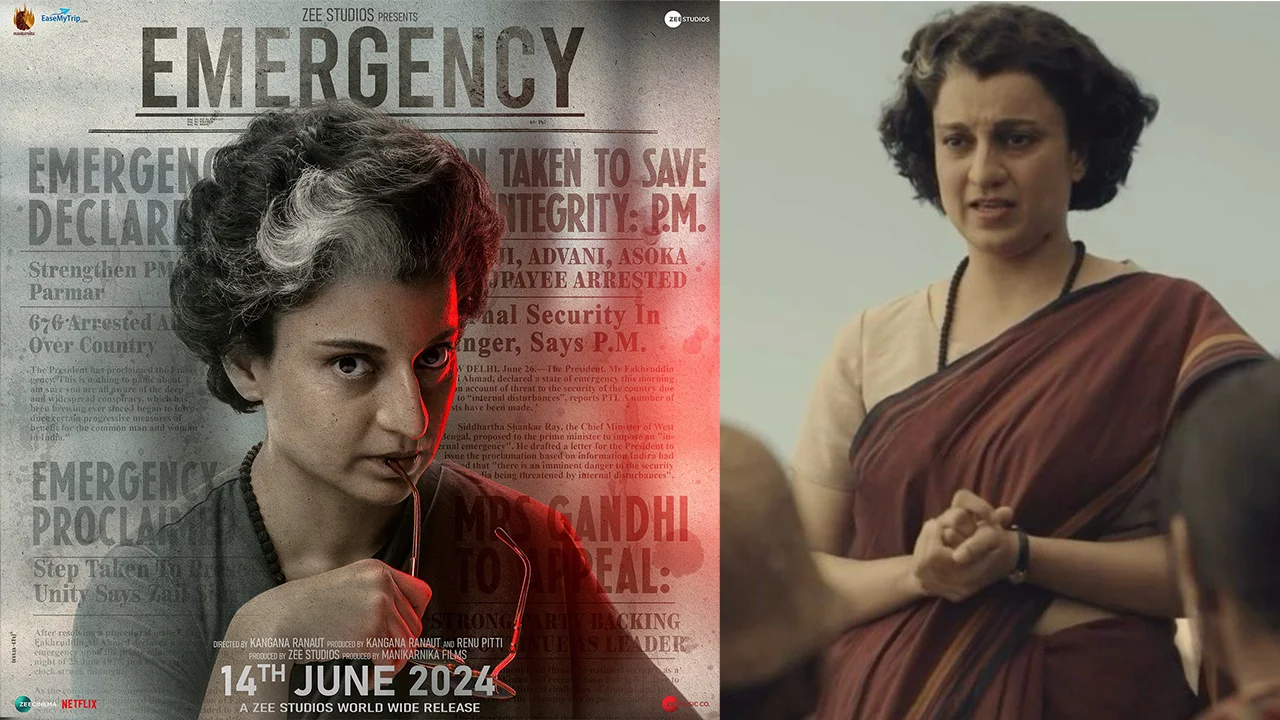Getting the right online presence on any reliable website hosting will bring your venture great online success. There is an exceptional hosting in terms of being cheaper and providing user-friendliness like Hostinger; this tutorial takes you by the hand and takes each step individually through how one can start up with one’s own site on hostinger easily.
Introduction to Hostinger
Hostinger is a widely known hosting platform that provides affordable, fast, and reliable web hosting. It offers easy hosting of personal blogs, business websites, and online stores, all within a user-friendly environment with strong performance features. This article will lead you through every step of hosting your website on Hostinger.
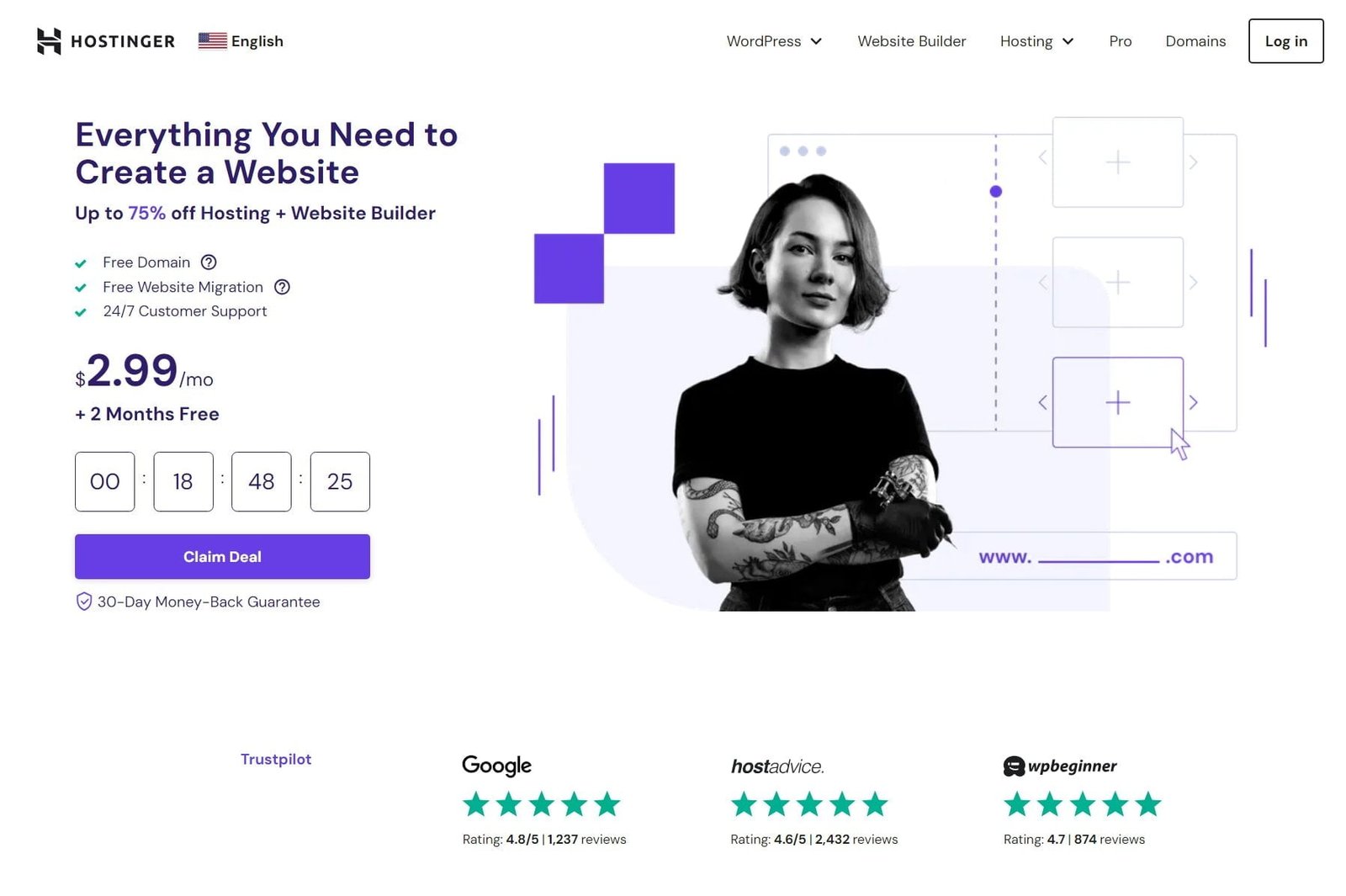
Why Choose Hostinger for Hosting?
Choosing the right hosting provider is important for your website’s success. Hostinger is a user favorite because of its affordability in the following ways:
- Affordable Plans: Suitable for different budgets, with shared hosting starting at just a few dollars per month.
- Ease of Use: Beginner-friendly interface and easy navigation make it easy to get started.
- Performance and Uptime: Hostinger offers a 99.9% uptime guarantee, ensuring that your website is always accessible.

Benefits of Hosting Your Website on Hostinger
- Hostinger is loaded with features to make your website stand out from the rest.
- Free SSL certificates: Secure your website and instill trust in the visitors.
- 24/7 Support: Get help from experts through live chat at any given time.
- Global data centers: Improve the speed and minimize latency for visitors around the globe.
- Easy scalability: Upgrade the hosting plan according to the growth of the business.
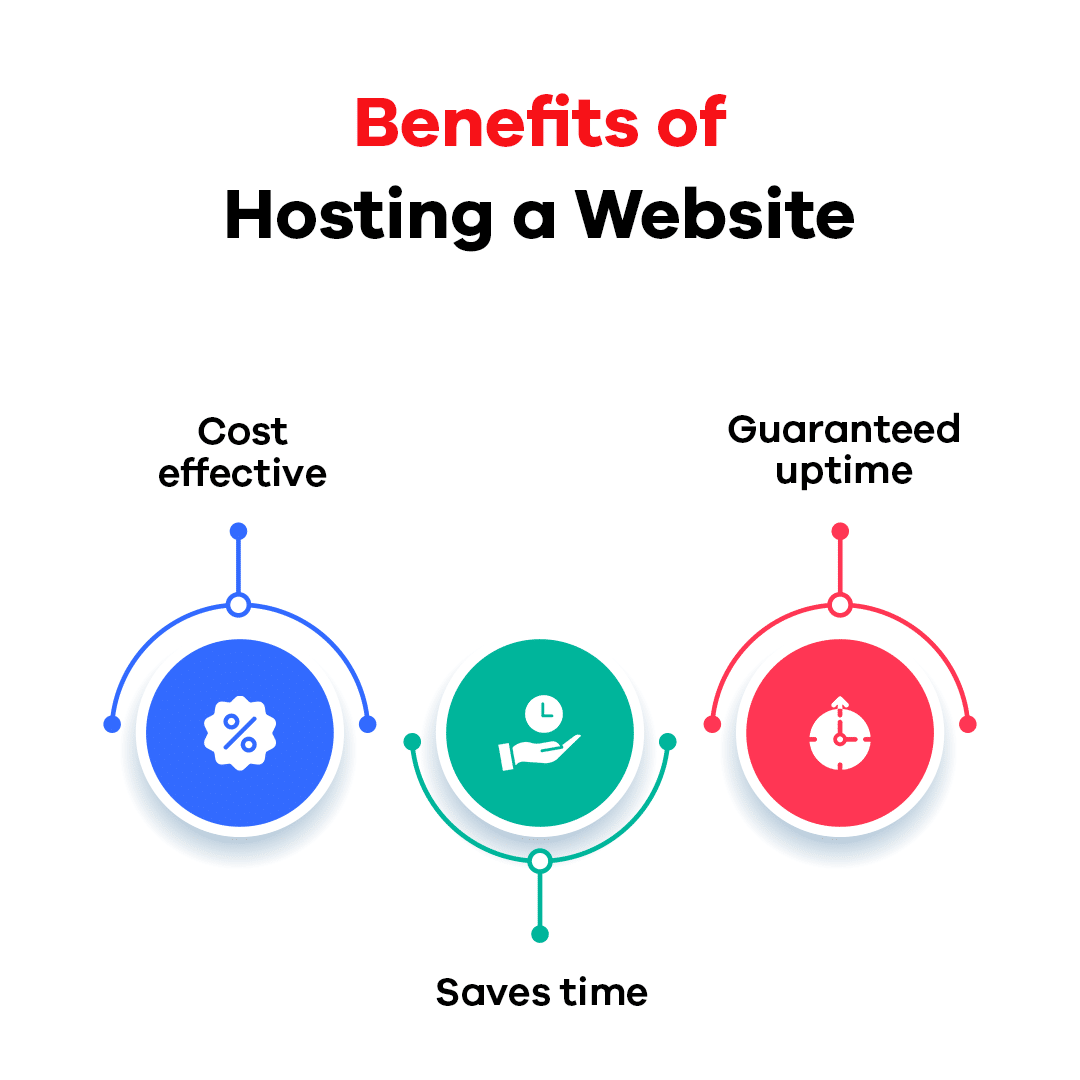
Requirements to Set Up Your Website
Before you get started ensure you have the following:
You will want a unique and memorable domain name to represent your website. Hostinger will allow you to register a new domain name or transfer an existing one.
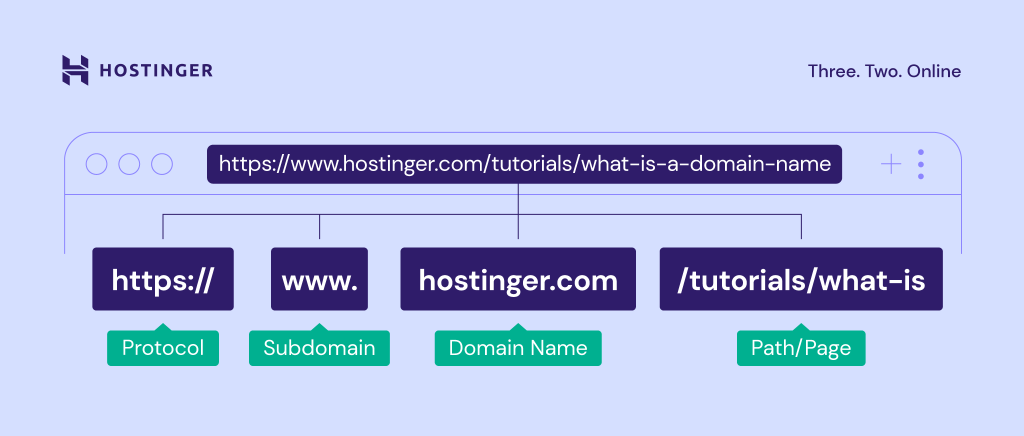
Choosing the Right Hosting Plan
Hostinger offers multiple hosting types, which include;
- Shared Hosting: Good for small websites or for novices.
- VPS Hosting: Better suited for high traffic or for resource-intensive sites.
- WordPress Hosting: Ideal for the WordPress user.
Getting Started at Hostinger
Sign up to Hostinger
- Go to the Hostinger official website
- Click on “Sign Up” then enter your email address.
- Select a hosting plan. Then go to the checkout.
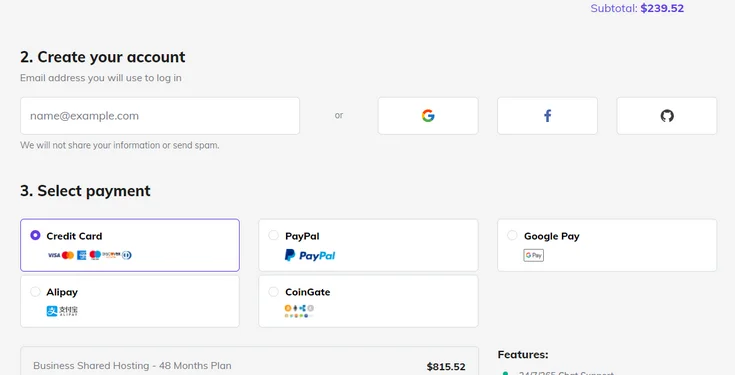
Hostinger Dashboard Navigation
Once you are logged in, an easy dashboard to manage your domain, install software, and so much more is what you’ll see.
Setting up a Website
Connect Your Domain to Hostinger
- Navigate to the “Domains” area from the dashboard
- Connect your domain to Hostinger by updating the domain’s nameservers.
Install CMS(Content Management System)
The most widely used CMS is WordPress. Hostinger offers one-click WordPress installation for convenience.
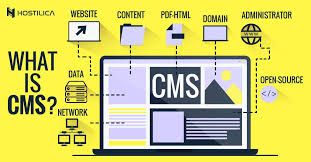
How to Install WordPress
- Login to the control panel.
- Choose “WordPress” in the Auto Installer section.
- Enter information such as your site name and admin credentials, then click install.
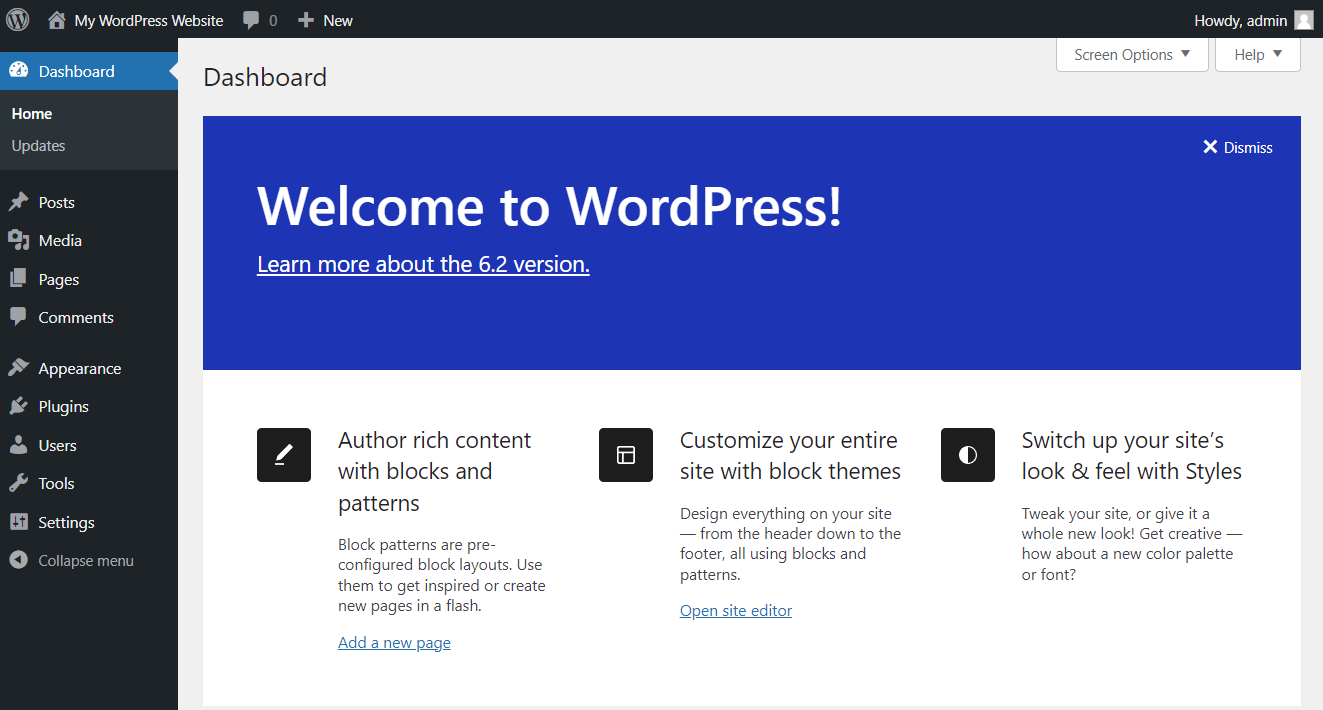
Uploading Website Files using File Manager
If you have a pre-built website, you can upload all files using the file manager directly.
Website Settings Configuration
SSL Certificate Setup
Hostinger offers free SSL certificates with most plans. Enable SSL from the control panel to encrypt your site.
Customizing Your Website
Use the control panel to manage email accounts, tweak settings, and change the look of your website.
Improving Your Website’s Performance on Hostinger
Enabling Caching and Speed Optimization
Hostinger has built-in caching to speed up loading times. Use the “Cache Manager” in the control panel to set up.
Adding Security Features
Install security plugins or utilize Hostinger’s in-built tools such as firewalls and DDoS protection.
Website Uptime and Performance Monitoring
Hostinger provides monitoring tools to review uptime and performance metrics, guaranteeing steady availability.
Publish Your Website
Previewing Your Website Before Going Live
Before going live, preview your website on Hostinger’s preview feature to ensure there are no errors or layout issues.
Making Your Website Live
Once satisfied with the preview, point your domain’s DNS settings to Hostinger, and your site will be accessible online.
Maintaining Your Hostinger Website
Regular Backups and Updates
Hostinger allows automated backups to protect your data. Regularly update plugins and CMS for security.
Troubleshooting Common Hosting Issues
For issues like slow performance or downtime, use Hostinger’s support team or knowledge base for solutions.
Expanding Your Hosting Plan
As your site grows, it’s easy to upgrade to larger plans without downtime.Hostinger allows automated backups to protect your data. Regularly update plugins and CMS for security.
FAQ
What is Hostinger’s Money-Back Guarantee?
A 30-day money back guarantee on all plans and risk-free trials.
Can I Migrate My Existing Website to Hostinger?
Yes; free migration for new clients.
How Long Does It Take to Set Up a Website on Hostinger?
Thirty minutes to an hour, depending upon the complexity.
Is Hostinger Good for Beginners?
Hostinger has an easy-to-use control panel, perfect for beginners.
Does Hostinger Provide Customer Support?
Yes, Hostinger offers 24/7 customer support to be available at all times.
Can I Upgrade My Hosting Plan?
Yes, you can upgrade your hosting plan anytime to suit more traffic or features.