Logging into Discord shouldn’t be a headache, but sometimes it can feel that way. Whether you’re setting up your account for the first time or trying to solve a log in problem, this guide is here to help. We’ll cover everything from creating a strong password to enabling two-factor authentication, and even what to do if you forget your password. Plus, we’ll share tips on boosting your security and using Discord’s mobile app for quick access. Let’s make logging into Discord a breeze.
Key Takeaways
- Understand the importance of a strong password and two-factor authentication for securing your Discord account.
- Learn how to troubleshoot common log in issues like forgotten passwords and account lockouts.
- Discover ways to enhance security during log in, including recognizing phishing attempts and using a VPN.
- Explore advanced tips for managing your account, like using Discord bots and customizing notifications.
- Get insights on leveraging Discord’s mobile app and third-party tools for a smoother log in experience.
Understanding the Discord Log In Process
Why Discord Log In Matters
Logging into Discord is your gateway to a world of communities, chats, and collaborations. It’s like having the keys to a digital clubhouse where you can connect with friends, join groups, and participate in discussions. Being unable to log in can feel like being locked out of your favorite hangout, which can be frustrating, especially if you’re missing out on important conversations or events.
Common Issues with Discord Log In
Logging into Discord isn’t always smooth sailing. Users often face issues like forgotten passwords, verification errors, or even app glitches. Here’s a quick rundown of common problems:
- Incorrect Password: It’s easy to mistype your password, especially if it’s complex.
- Email Verification: Sometimes, the verification email doesn’t arrive, or it lands in the spam folder.
- Server Outages: Occasionally, Discord’s servers might be down, affecting login.
How to Secure Your Discord Account
Securing your Discord account is crucial for protecting your personal information and keeping your chats private. Here are some steps to enhance security:
- Create a Strong Password: Use a mix of letters, numbers, and symbols.
- Enable Two-Factor Authentication: This adds an extra layer of security by requiring a code from your phone.
- Regularly Update Security Settings: Keep your account settings up to date to safeguard against threats.
Keeping your Discord account secure not only protects your personal data but also the integrity of the communities you’re part of. Always stay vigilant and proactive about your account security.
Setting Up Your Discord Account for Easy Log In
Creating a Strong Password
Building a secure password is your first line of defense against unauthorized access. It might sound simple, but it’s crucial. A strong password should be at least 12 characters long, mixing uppercase letters, lowercase letters, numbers, and symbols. Avoid using easily guessable information like birthdays or common words. Consider using a passphrase, which is a sequence of random words that you can easily remember but is hard for others to crack.
Enabling Two-Factor Authentication
Two-Factor Authentication (2FA) adds an extra layer of security to your Discord account. When you enable 2FA, even if someone gets hold of your password, they can’t access your account without a second verification step. Here’s how you can set it up:
- Open Discord and go to User Settings.
- Under “My Account,” find “Enable Two-Factor Auth.”
- Follow the instructions to set up using an authenticator app or SMS.
Once activated, you’ll need to enter a code sent to your device each time you log in from a new location.
Managing Account Recovery Options
Ensuring you have recovery options in place can save you from a lot of trouble if you forget your password or your account gets compromised. Here are some tips:
- Email Verification: Make sure your email is verified with Discord. This is crucial for account recovery.
- Backup Codes: Discord provides backup codes when you set up 2FA. Store these in a safe place.
- Keep your recovery email updated, and consider adding a phone number for additional recovery options.
Having a well-prepared recovery plan means you can regain access to your account quickly if something goes wrong. It’s like having a spare key hidden safely for those unexpected lockouts.
Troubleshooting Discord Log In Problems
Forgot Password Solutions
Forgetting your password is more common than you think, but thankfully, Discord makes it easy to reset. Here’s what to do:
- Visit the Discord Login Page: Click on ‘Forgot your password?’ beneath the password field.
- Check Your Email: Look for a reset link in your inbox. If you don’t see it, check your spam or junk folder.
- Follow the Link: Click on the link and create a new, strong password. Remember, a mix of letters, numbers, and symbols works best.
If you’re having trouble receiving the reset email, ensure you’re checking the right email account associated with your Discord.
Dealing with Account Lockouts
Getting locked out of your account can be frustrating, but it’s usually fixable. Here’s how to get back in:
- Verify Your Identity: Discord may ask for additional verification if it detects unusual activity. Follow the prompts to prove you’re the account owner.
- Contact Support: If verification doesn’t work, reach out to Discord support for help. They can guide you through the recovery process.
- Check for Server Issues: Sometimes, the problem isn’t on your end. Visit Discord’s status page to see if there are server issues.
Resolving Two-Factor Authentication Issues
Two-factor authentication (2FA) adds an extra layer of security, but it can also cause login headaches if not set up correctly. Here’s how to troubleshoot:
- Backup Codes: Always keep your backup codes in a safe place. If you can’t access your 2FA app, these codes will get you back in.
- Authenticator App Problems: Ensure your phone’s time settings are set to automatic. Incorrect time settings can cause 2FA failures.
- Recovery Options: If all else fails, contact Discord support with proof of identity to regain access.
By following these steps, you can tackle most Discord login issues with confidence. Remember, keeping your recovery options up-to-date is key to preventing future headaches.
Enhancing Security During Discord Log In
Recognizing Phishing Attempts
Phishing is a sneaky trick where scammers try to get your login details by pretending to be someone you trust. To spot phishing, always double-check email addresses and URLs. If something seems off, it probably is. Here are a few tips to keep in mind:
- Look for spelling mistakes or odd grammar in messages.
- Be wary of emails asking for your password or personal info.
- Verify any suspicious messages by contacting the company directly.
Using a VPN for Secure Access
A Virtual Private Network (VPN) can seriously boost your Discord security. By encrypting your internet connection, a VPN keeps your data safe from snoopers. Plus, it can help bypass geo-restrictions. For example, enhance your Discord security by enabling 2-factor authentication for an added layer of protection.
- Choose a VPN with a no-logs policy to ensure your data isn’t stored.
- Check if the VPN offers a wide range of server locations.
- Make sure it has strong encryption standards.
Regularly Updating Security Settings
Keeping your security settings up-to-date is like locking your doors at night. Regular updates help protect against new threats. Here’s what you should do:
- Update your password every few months.
- Enable two-factor authentication (2FA) for added security.
- Review account recovery options to ensure they’re current.
Staying on top of your security settings might seem like a hassle, but it’s worth the peace of mind knowing your account is protected.
Advanced Tips for Seamless Discord Log In

Utilizing Discord Bots for Account Management
Discord bots aren’t just for fun and games; they can be a great tool for managing your account. Bots can automate tasks, remind you about important updates, and even help with security checks. Consider setting up a bot to monitor log-in attempts or to alert you if there are any suspicious activities. This way, you can keep an eye on your account without having to manually check everything all the time.
Customizing Log In Notifications
Getting bombarded with notifications can be annoying, but customizing them can make your life easier. Set notifications for successful log-ins, failed attempts, and even when your account is accessed from a new device. This helps you stay informed about your account activity without drowning in unnecessary alerts. Here’s how you can tweak your notification settings:
- Go to User Settings > Notifications.
- Adjust the toggles for log-in alerts.
- Test the settings to make sure they work for you.
Exploring Discord’s Security Features
Discord has some pretty neat security features that many users overlook. Two-factor authentication is a must, but there are other options too. You can review your authorized apps and remove any that you don’t recognize. Also, take advantage of Discord’s device management tools to see where your account is currently logged in. This way, you can quickly spot any unauthorized access and take action before it’s too late.
“Taking a few minutes to explore and set up these advanced features can save you a lot of hassle down the road. It’s all about being proactive rather than reactive.”
Leveraging Discord’s Mobile App for Quick Log In
Setting Up Mobile Notifications
Getting notifications on your phone can be super handy. Discord’s mobile app lets you stay connected and informed about what’s happening in your servers. To set it up, open the app, go to settings, and tap on ‘Notifications’. Here, you can choose which alerts you want, like mentions or direct messages. It’s a simple way to keep up with your Discord activity without being glued to your computer.
Syncing Accounts Across Devices
Syncing your Discord account across different devices is a breeze. Just log in on your phone, tablet, or desktop, and your settings will automatically carry over. This means you can start a conversation on your laptop and continue it on your phone without missing a beat. Cross-device compatibility ensures a smooth experience, whether you’re at home or on the go.
Optimizing Mobile Security Settings
Security is a big deal, especially on mobile. To keep your account safe, make sure to enable two-factor authentication (2FA) in the app. This adds an extra layer of protection by requiring a verification code along with your password. Also, regularly update your app to the latest version to benefit from security patches and improvements. Keeping your mobile app secure helps protect your personal information and maintain your peace of mind.
Using Discord’s mobile app efficiently can make your life a lot easier, giving you quick access to your account and keeping you in the loop wherever you are.
Exploring Third-Party Tools for Discord Log In
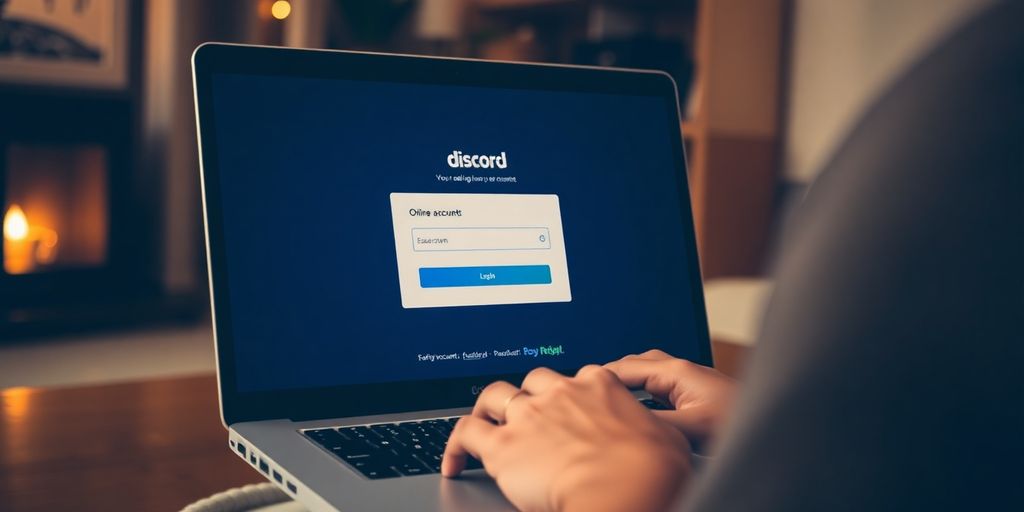
Benefits of Using Password Managers
Password managers are a lifesaver when it comes to keeping track of your numerous online accounts, including Discord. These tools can generate strong, unique passwords for each of your accounts, reducing the risk of breaches. Here’s why you might want to consider using one:
- Security: They store your passwords in an encrypted format, making them difficult for hackers to access.
- Convenience: No need to remember multiple passwords; one master password is all you need.
- Auto-fill: Automatically fills in login details, saving you time.
Integrating with Social Media Accounts
Linking your Discord account with social media profiles can simplify the login process. This integration allows you to use existing credentials from platforms like Facebook or Google to access Discord. Here’s how it helps:
- Streamlined Access: Use one login for multiple platforms.
- Reduced Password Fatigue: Less need to remember different passwords.
- Enhanced Connectivity: Easily connect with friends who are also on these platforms.
Automating Log In with Browser Extensions
Browser extensions can automate your Discord login, making access quicker and more efficient. These extensions often work hand-in-hand with password managers to provide seamless logins. Consider the following benefits:
- Speed: Instant access without typing in credentials.
- Efficiency: Reduces the hassle of repeated logins, especially if you switch between devices frequently.
- Customization: Some extensions offer additional features like dark mode or notifications.
Wrapping It Up
So, there you have it. Logging into Discord doesn’t have to be a headache. With the tips and tricks we’ve shared, you should be able to breeze through the process. Whether you’re a newbie or a seasoned user, these steps are designed to make your life easier. Remember, technology is here to help, not hinder. So next time you find yourself struggling to log in, just take a deep breath and follow the guide. Happy chatting!
Frequently Asked Questions
How do I log into Discord if I forgot my password?
If you forget your password, click on ‘Forgot Password?’ on the login page. Follow the instructions sent to your email to reset it.
What should I do if my Discord account is locked?
If your account is locked, check your email for a message from Discord with instructions to unlock it. If you don’t see an email, contact Discord support.
How can I make my Discord account more secure?
To secure your account, use a strong password and enable two-factor authentication. Regularly update your security settings.
Why can’t I log into Discord on my phone?
If you can’t log in on your phone, ensure your app is updated, check your internet connection, and make sure your login details are correct.
What is two-factor authentication on Discord?
Two-factor authentication is a security feature that requires you to verify your identity with a code sent to your phone, in addition to your password.
How do I recognize phishing attempts on Discord?
Be cautious of messages asking for personal information or passwords. Discord will never ask for your password. Always check the sender’s identity.
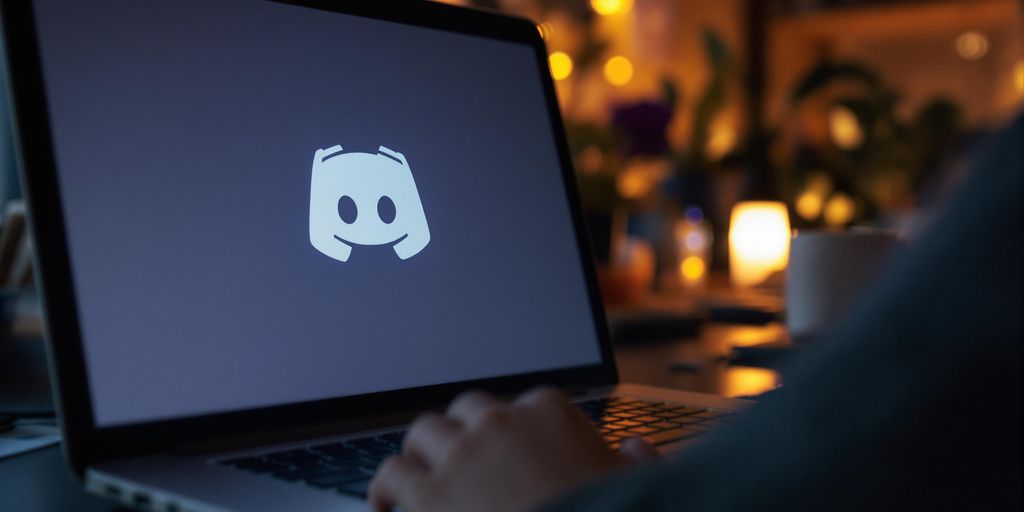





1 comment